What is a Pixellab PLP file? How to open a PLP file in Pixellab | How to edit a PLP file | How to download a Pixellab PLP file | How to create a PLP file | Banner editing a PLP file
In this blog post, we’ll dive deep into the exciting world of PLP files. We’ll discuss what a PLP file is, how to create and edit one, and how to share it with others. We’ll also explore the benefits of using PLP files and where you can find them. Finally, we’ll provide some advanced tips for working with PLP files. So, if you’re ready to uncover the exciting answers to what a Pixellab PLP file is, let’s get started !
What is a Pixellab PLP File?
A Pixellab PLP file is a text-based file format developed by the Android app Pixellab. It’s used to store information about a particular image, text, font, or graphic design project. A PLP file generally contains information about the banner editing colors, fonts, and shapes used in the project.
PLP files are created when you save a project in the Pixellab app. It’s a great way to store your projects in the File Manager and share them with other people.
PLP files are different from other file formats like JPEGs and PNGs. While those file formats are used to store images, PLP files are used to store information about the design elements in a project.
Benefits of Using PLP Files
- Using PLP files comes with several benefits. Here are some of the most notable benefits of using PLP files.
- PLP files are a convenient way to store and transfer design projects.
- PLP files are relatively small, so they’re easy to share.
- PLP files are compatible with most design programs, so you don’t have to worry about compatibility issues.
- PLP files are secure, so you don’t have to worry about your information being leaked.
- Using PLP files is a great way to make sure that your design projects are secure and easily accessible.
How to Create a PLP File
Creating a PLP file is simple. All you need to do is save your project in Pixellab. You can do this by clicking on the “Your Project Banner Design” and then clicking on the share button icon. This will save your project as a PLP file.
Once you’ve saved your project as a PLP file, you can easily share it with other designers or store it for future reference.
How to Open a PLP File
Opening a PLP file is just as easy as creating one. All you need to do is open Pixellab and click on the top-right side. You will see three (...) dots in the “File” menu, then select “Open. PLP File” This will open a window where you can choose to open a .PLP file. Directly open File Manager. Then, if you have saved it on your mobile phone, if there is a project, you can open it there.
Once you’ve opened the PLP file, you can view the project and make any necessary changes.
How to Edit a PLP File
Editing a PLP file is just as simple as creating or opening one. All you need to do is open the PLP file in Pixellab and make any necessary changes. Like text editing, adding a photo image (.png) is easy. Once you’ve finished making changes, you can save the file and share it with other designers.
How to Share a PLP File
Sharing a PLP file is easy. All you need to do is click on the “Share” button in Pixellab and select the “Share File” option. This will open a window where you can enter the email address of the person you’d like to share the file with.
Once you’ve entered the email address, click "Send,” and the file will be sent to the recipient.
Where to Find PLP Files and Download
If you’re looking to get the most out of PLP files, there are a few tips that can help. Here are some advanced tips for working with PLP files.
Advanced Tips for Working with PLP Files
If you’re looking to get the most out of PLP files, there are a few tips that can help. Here are some advanced tips for working with PLP files.
Always save your project as a PLP file when you’re done working on it. This will make it easy to access the project in the future.
When sharing a PLP file, make sure to add a password to the file. This will ensure that the file is secure and that only the intended recipient can access it.
If you’re collaborating with other designers on a project, make sure to save the project as a PLP file and share it with them. This will make it easier for everyone to work on the project together.
When working with PLP files, make sure to save them in a secure location. This will ensure that your files are safe and that they won’t be lost or stolen.
We hope this blog post has helped you to understand what is a Pixellab PLP file. PLP files are a great way to store and share information about a design project. They’re also secure and easy to use.
If you’re looking for a convenient way to store and share your projects, PLP files are a great option. So, why not give them a try?
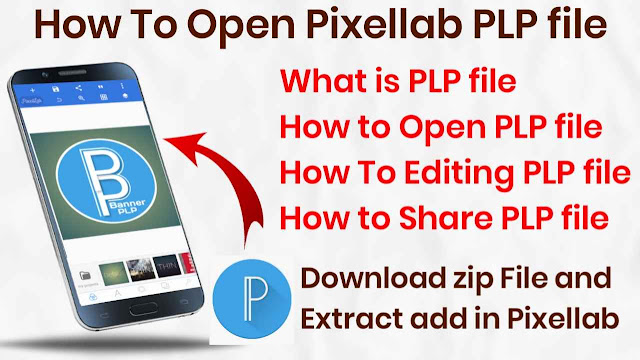
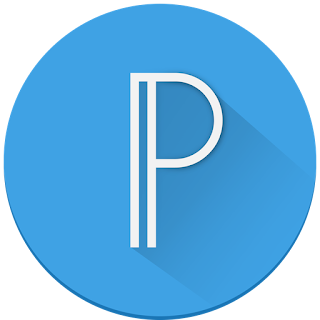
Nice designs! मैंने भी कुछ free PixelLab PLP files डिज़ाइन किए हैं – आप देख सकते हैं! 👍
ReplyDeletehttps://www.fullexplain.com/search/label/Free%20Plp%20Files
Post a Comment